Visualization with Matplotlib#
Visualization in Python can be performed by a famous library named matplotlib, in particular its sub-package matplotlib.pyplot. Documentation can be found at matplotlib.org.
Plotting in matplotlib is very easy. Given two \(N\)-dimensional vectors \(x = (x_1, \dots, x_N)\) and \(y = (y_1, \dots, y_N)\), containing the \(N\) datapoints we want to represent, the function plot(x, y) will plot on the plane each couple \((x_i, y_i)\) for \(i = 1, \dots, N\) and will connect (by default) them with a line. Such a plot can be visualized by calling the function show().
import numpy as np
import matplotlib.pyplot as plt
# Creating two vectors
a = 0
b = 2*np.pi
N = 50
x = np.linspace(a, b, N)
y = np.sin(x)
# Visualize
plt.plot(x, y)
plt.show()
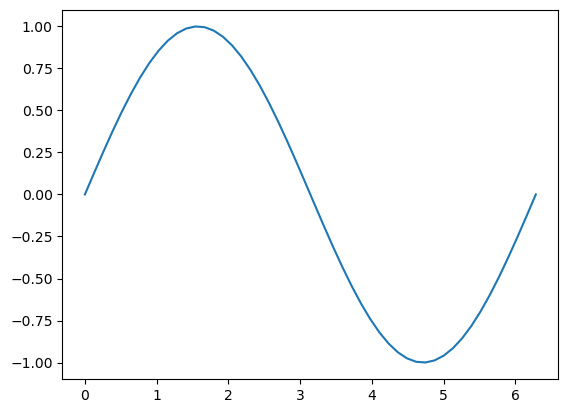
As you can see, the code above plots the sine function. We now want to see how we can change the aesthetics of this plot, by adding title, axis grid, axis label, etc.
Customize the plot#
In matplotlib, most of the customization we want to add to the plot must be inserted between the line plt.plot(x, y) and the line plt.show(). The most common customization functions are:
plt.title(str): Adds a title to the plot;plt.xlabel(str): Adds a label to the x-axis;plt.ylabel(str): Adds a label to the y-axis;plt.grid(): Adds an axis grid on the background of the plot;plt.xlim([a, b]): Forces the horizontal limits of the axis to beaandb;plt.ylim([a, b]): Forces the vertical limits of the axis to beaandb;
For example, we can customize the plot above to obtain something like the following:
import numpy as np
import matplotlib.pyplot as plt
# Creating two vectors
a = 0
b = 2*np.pi
N = 50
x = np.linspace(a, b, N)
y = np.sin(x)
# Visualize
plt.plot(x, y)
plt.title('A plot of f(x) = sin(x)')
plt.xlabel('x')
plt.ylabel('y = sin(x)')
plt.grid()
plt.show()
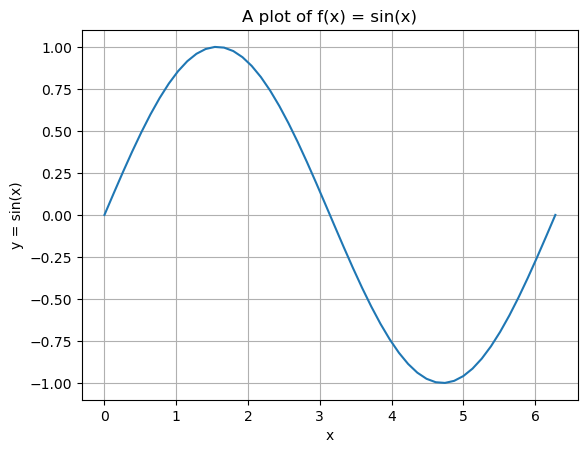
Multiplot and Line customization#
Clearly, it is also possible to plot more than one line at the same time. Simply define others \(x', y' \in \mathbb{R}^N\) containg the new data we want to plot and add another plt.plot(x', y') between plt.plot(x, y) and plt.show().
import numpy as np
import matplotlib.pyplot as plt
# Creating two vectors
a = 0
b = 2*np.pi
N = 50
x = np.linspace(a, b, N)
y1 = np.sin(x)
y2 = np.cos(x)
# Visualize
plt.plot(x, y1)
plt.plot(x, y2)
plt.title('A plot of trig. functions.')
plt.xlabel('x')
plt.ylabel('y')
plt.legend(['f(x) = sin(x)', 'f(x) = cos(x)'])
plt.grid()
plt.show()
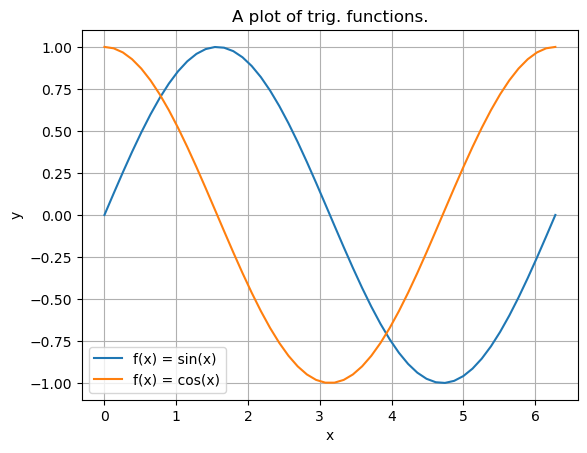
As you can see, in the bottom-left of the plot, we also printed out a legend. Following the code above, it is easy to understand that a legend can be simply introduced by listing the name of the lines, ordered with respect to the ordering of the plt.plot() functions. Matplotlib will visualize the correct color of each line accordingly.
Clearly, we can also modify the line specifications such as the color, the thickness and the style. To do that, we have to insert the following specifications inside of the corresponding plt.plot() line.
color='str': Changes the color of the line. A list of all the available colors can be found here;linewidth=int: Changes the thickness of the line.
Moreover, the style of the line can be modified by adding some specifications just after the y input. For example,
"o": Changes the linestyle to rounded markers;"--": Changes the linestyle to dotted lines;"o-": Changes the linestyle to be a continuous line with markers on the points defined by(x, y).
A complete list of all the possible linestyles can be found here.
import numpy as np
import matplotlib.pyplot as plt
# Creating two vectors
a = 0
b = 2*np.pi
N = 50
x = np.linspace(a, b, N)
y1 = np.sin(x)
y2 = np.cos(x)
# Visualize
plt.plot(x, y1, 'o', color='red')
plt.plot(x, y2, '--', color='k', linewidth=2)
plt.title('A plot of trig. functions.')
plt.xlabel('x')
plt.ylabel('y')
plt.legend(['f(x) = sin(x)', 'f(x) = cos(x)'])
plt.grid()
plt.show()
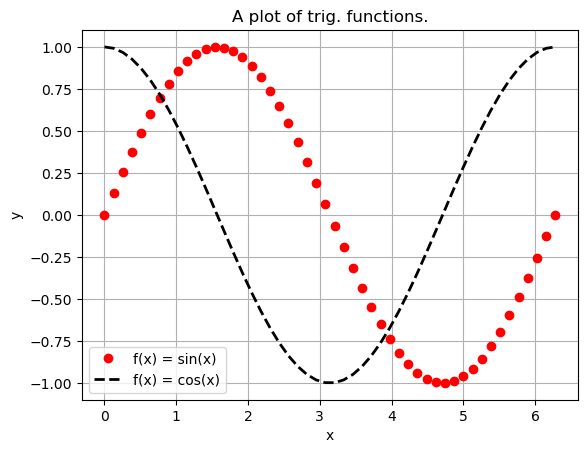
Subplots#
Subplots are required to create a matrix of plots inside the same figure, which can be very useful for various visualizations.
A subplot is created by first defining a figure. This can be done by the line plt.figure(figsize=(w, h)) where the figsize argument is required to change the proportion of the resulting plot. Then, it is possible to open a subplot with the command plt.subplot(nrow, ncol, idx), where nrow and ncol represent the number of images per rows and the number of images per columns in our matrix of plots, while idx is an incremental value, starting from 1, that indicates where the plot we are going to draw should be placed inside of the matrix. idx=1 represents the upper-left corner and, while increasing, it moves the image from left to right and from up to down inside the matrix.
Each time we want to open a different plot in our subplot, we have to specify the command plt.subplot(nrow, ncol, idx) again, with the same nrow and ncol argument, but different idx.
import numpy as np
import matplotlib.pyplot as plt
# Creating data
N = 200
x1 = np.random.normal(0, 1, (N, ))
y1 = np.random.normal(0, 1, (N, ))
x2 = np.random.normal(0, 0.5, (N, ))
y2 = np.random.normal(0, 2, (N, ))
# Visualize
plt.figure(figsize=(10, 4))
plt.subplot(1, 2, 1)
plt.plot(x1, y1, 'o', color='red')
plt.title('Normal distribution')
plt.xlabel('x')
plt.ylabel('y')
plt.xlim([-3, 3])
plt.ylim([-4, 4])
plt.grid()
plt.subplot(1, 2, 2)
plt.plot(x2, y2, 'o', color='k')
plt.title('Vertical Oriented Gaussian distribution')
plt.xlabel('x')
plt.ylabel('y')
plt.xlim([-3, 3])
plt.ylim([-4, 4])
plt.grid()
plt.show()
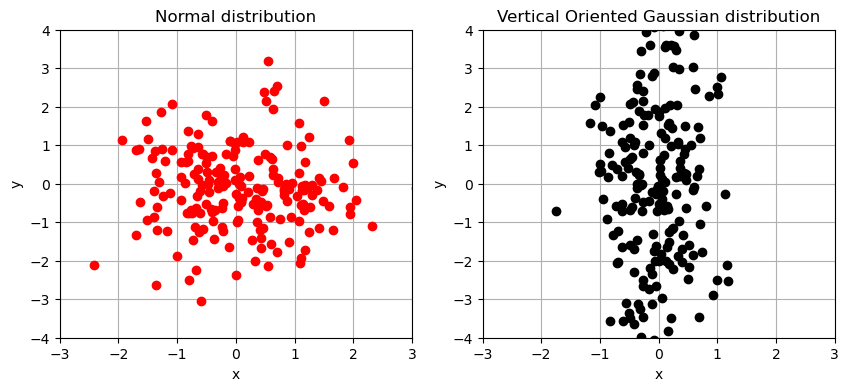
Exercise: Plotting data#
Going back to the example in the introductory post on Numpy where we introduced the library pandas, useful to read data into Python, we can now use matplotlib for visualizing it.
First of all, download (if required) the data from Virtuale, or equivalently by Kaggle at the following link: www.kaggle.com/mysarahmadbhat/us-births-2000-to-2014, and place the .csv file into the same folder of your .py file. Then, with the help of what you studied in the introductory post:
Import the data into Python;
Explore the data by visualizing the first rows and the columns of it (the function
data.head()from pandas can be useful), or alternatively, use the data documentation on www.kaggle.com/mysarahmadbhat/us-births-2000-to-2014;Create a new column,
total_date, representing each date as an increasing number, namely the days since the beginning of the data collection;Plot the number of births with respect to
total_dateto visualize the incremental number of births during the years;Optional: Plot a barplot (matplotlib.org/stable/api/_as_gen/matplotlib.pyplot.bar.html) of the number of births with respect to the day of the week and investigate whether there are any asymmetries in the birth number in some days of the week.
